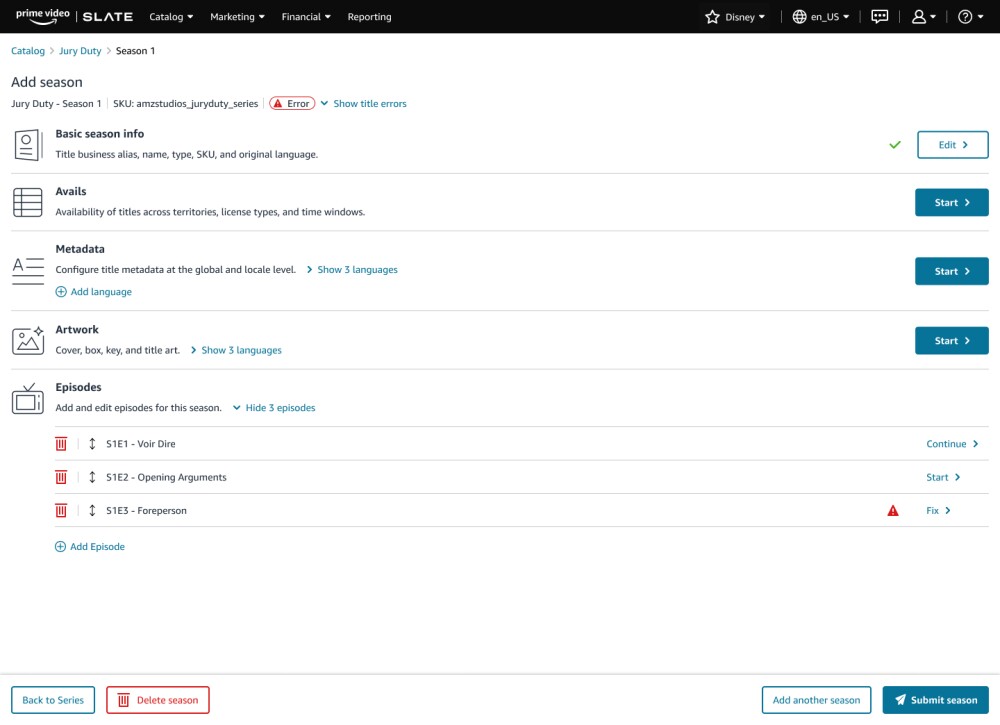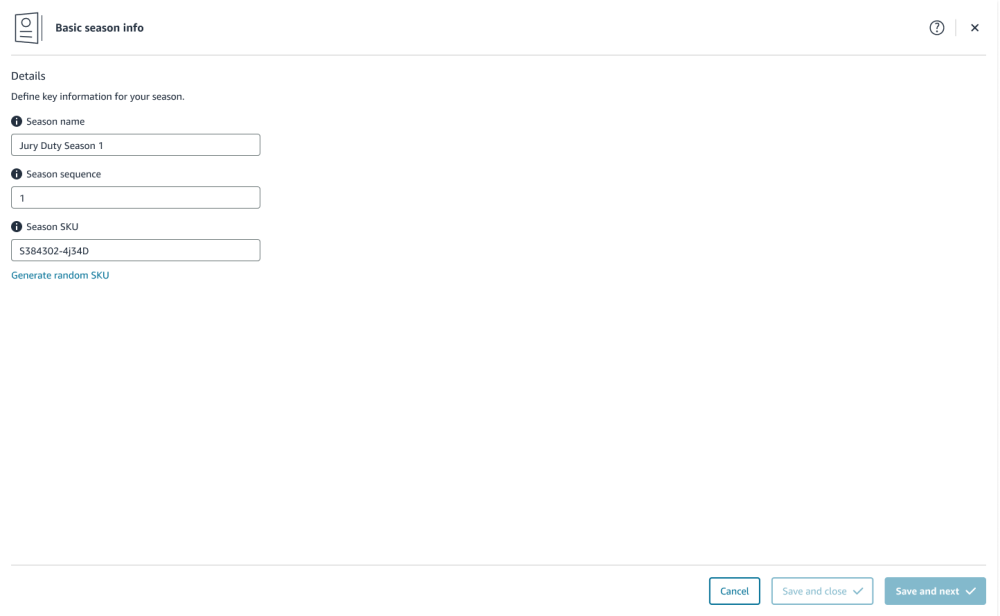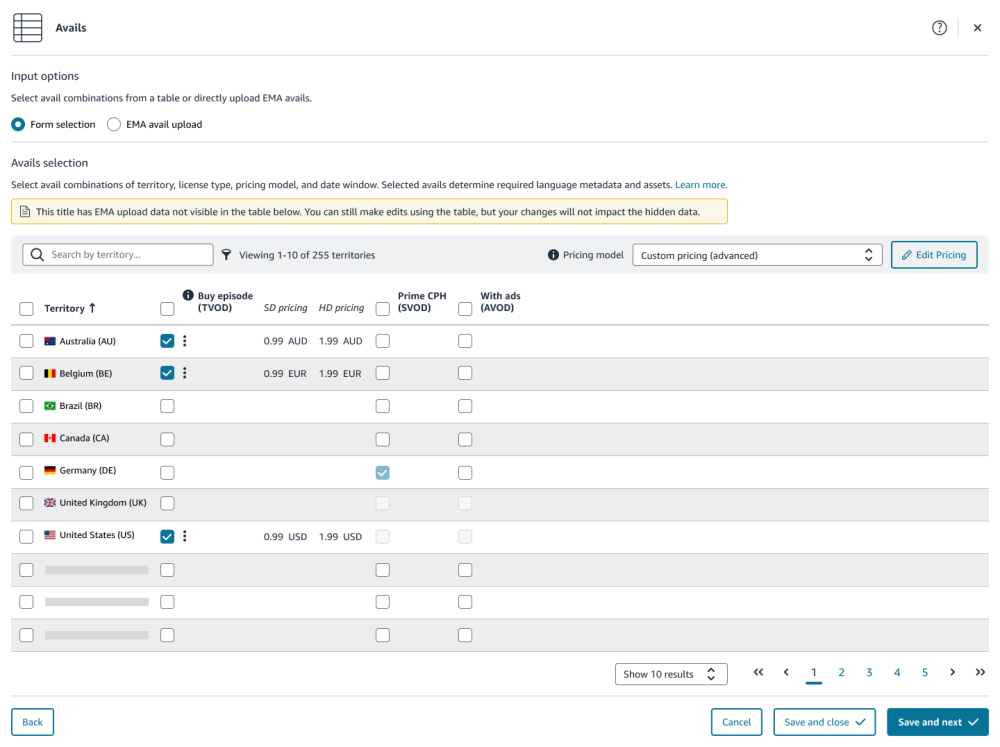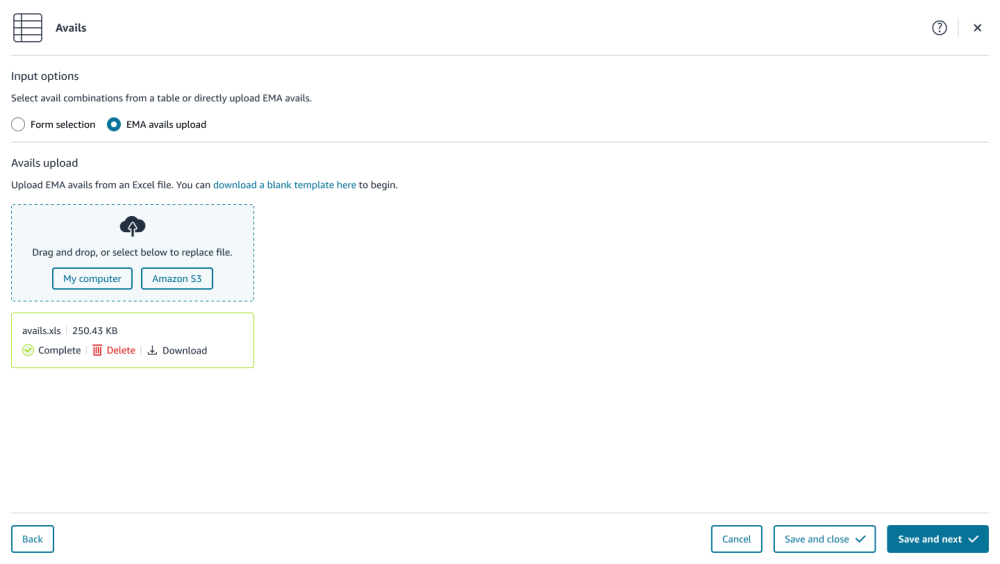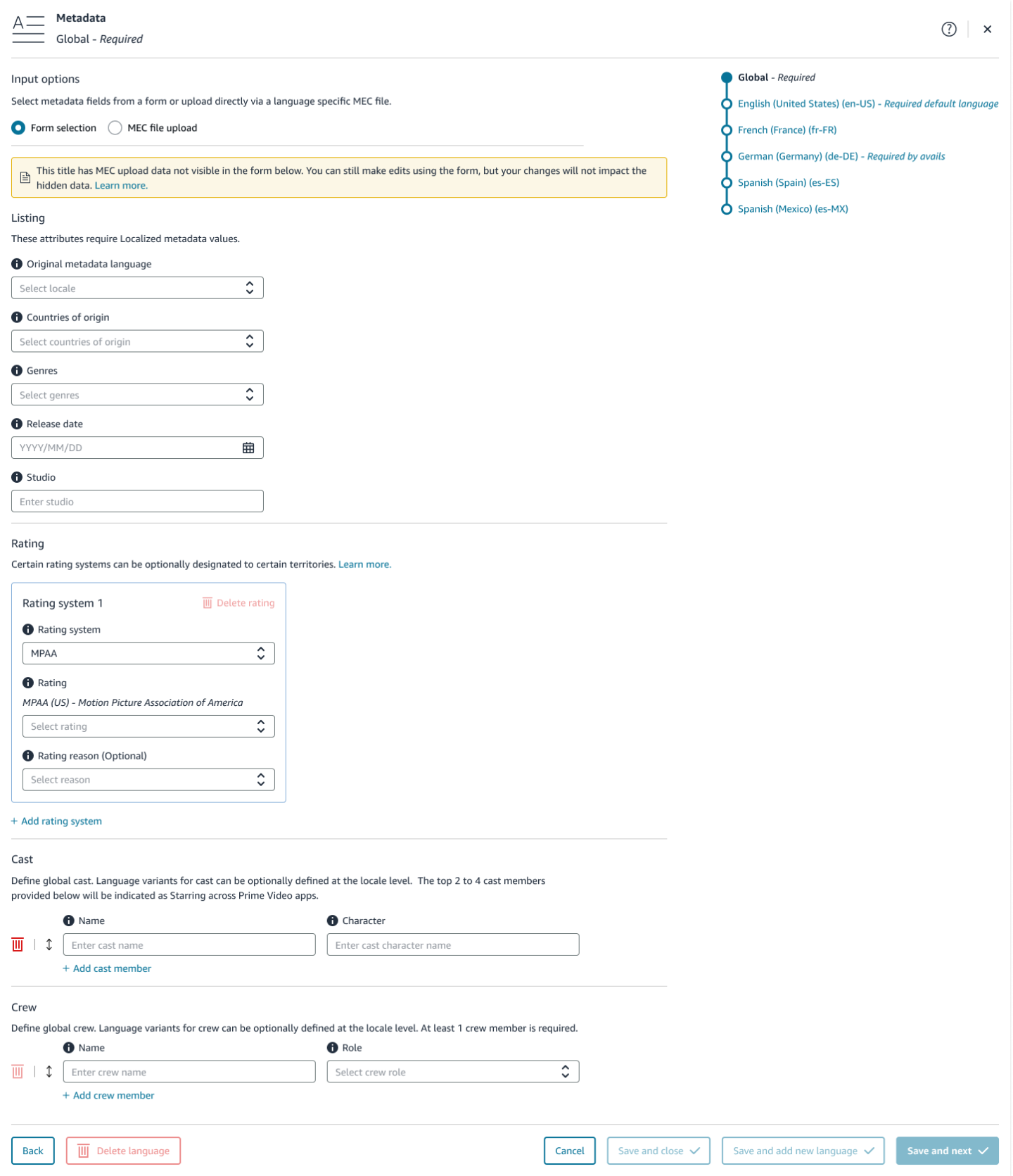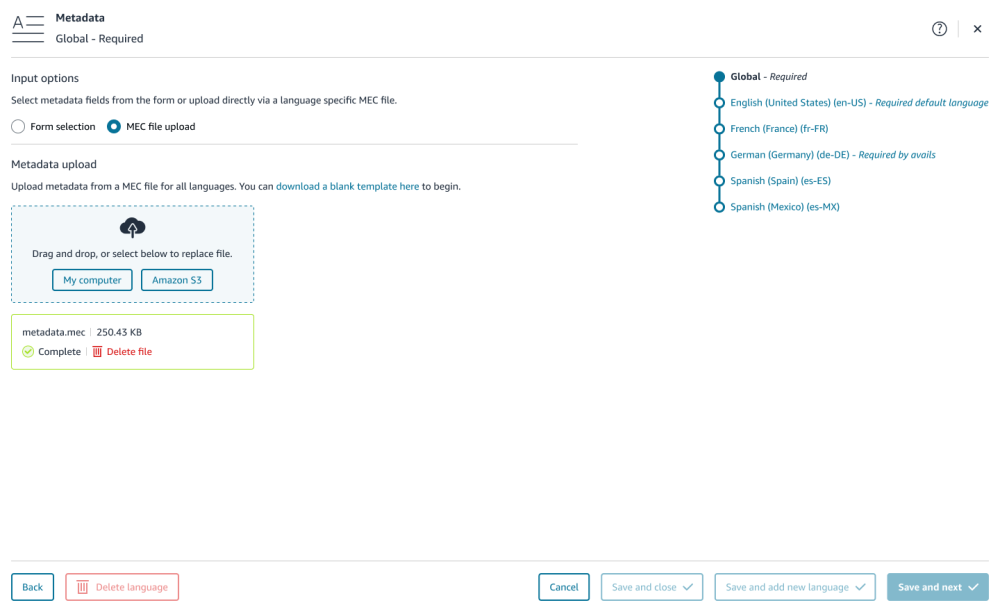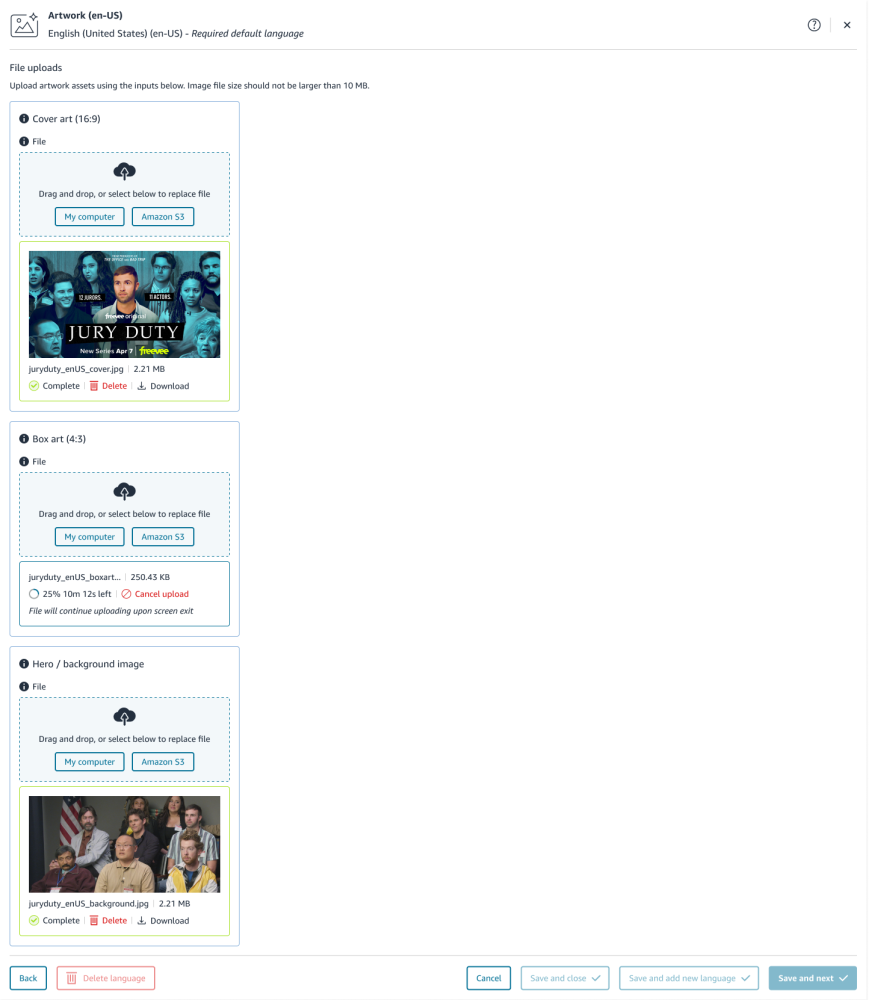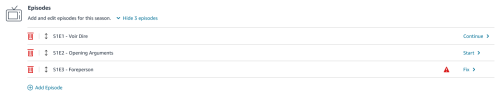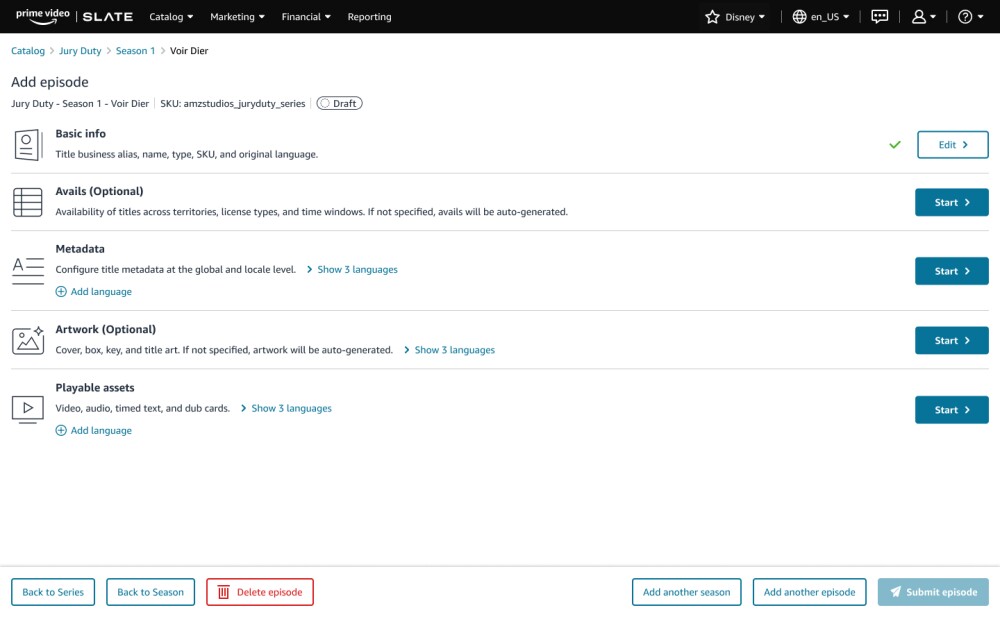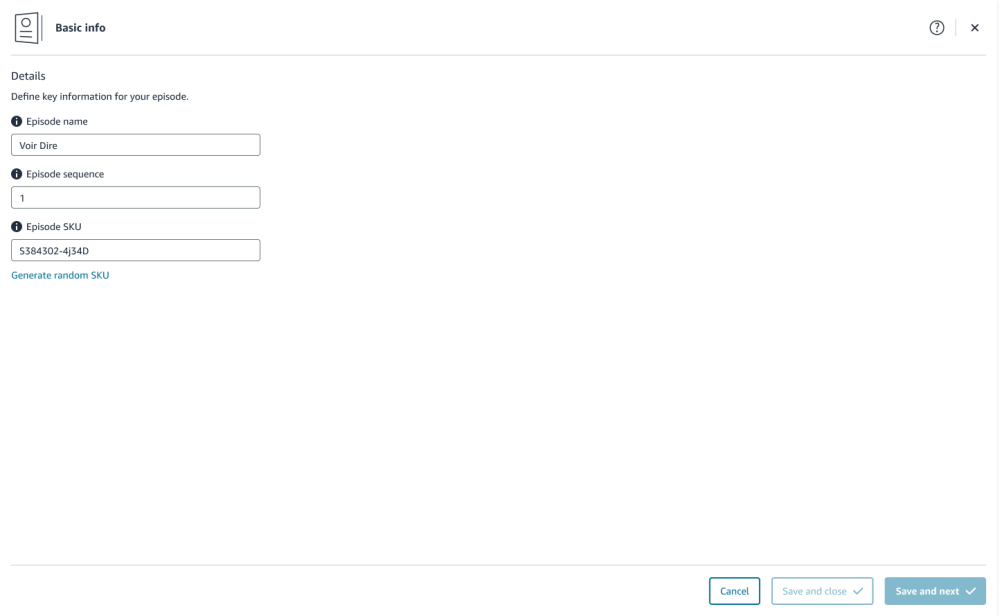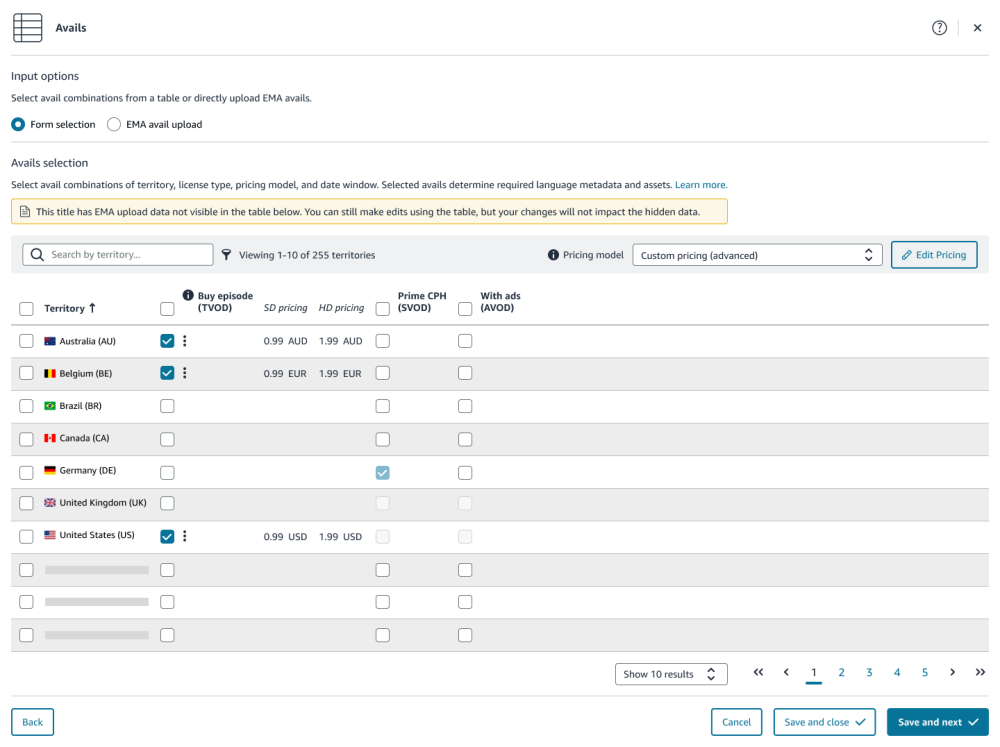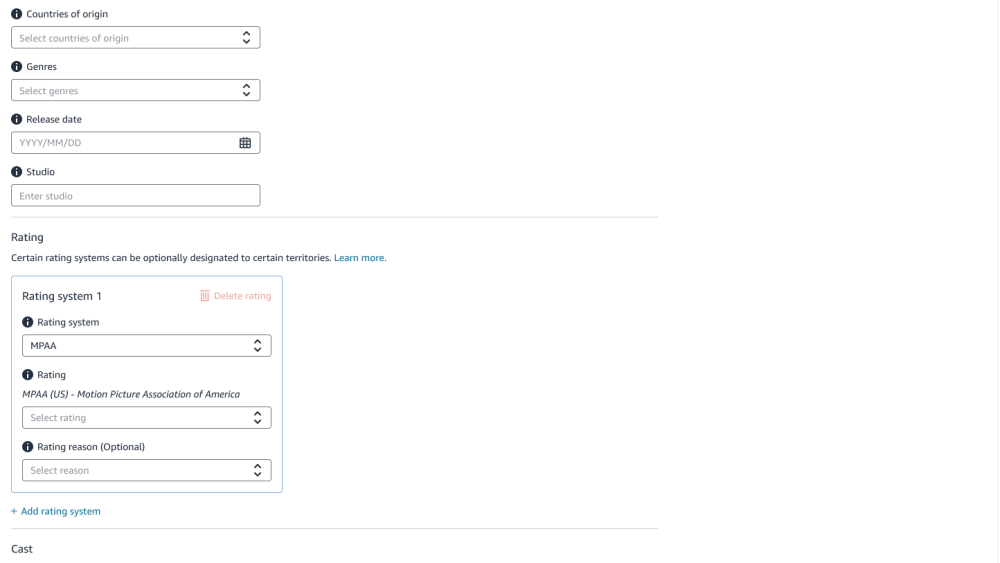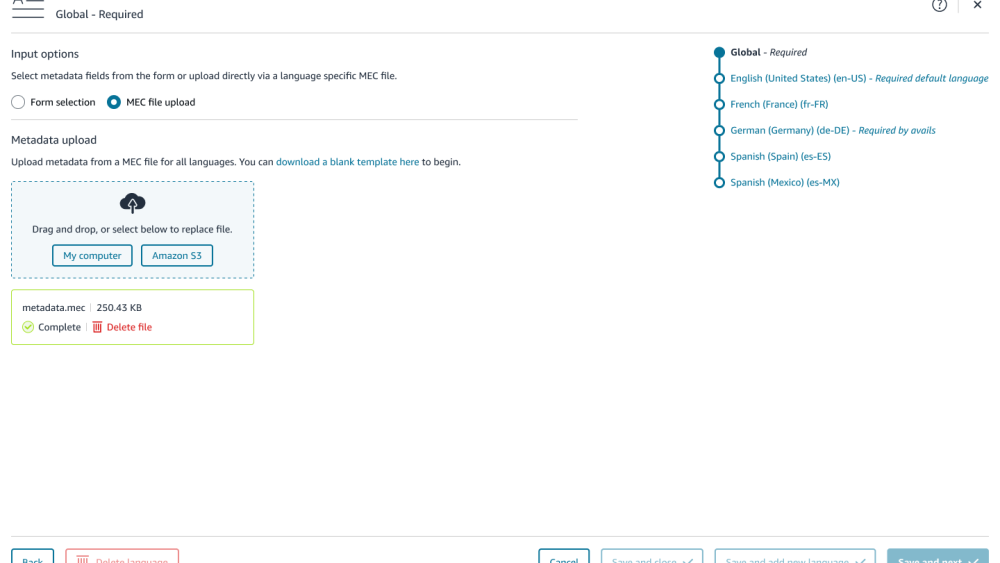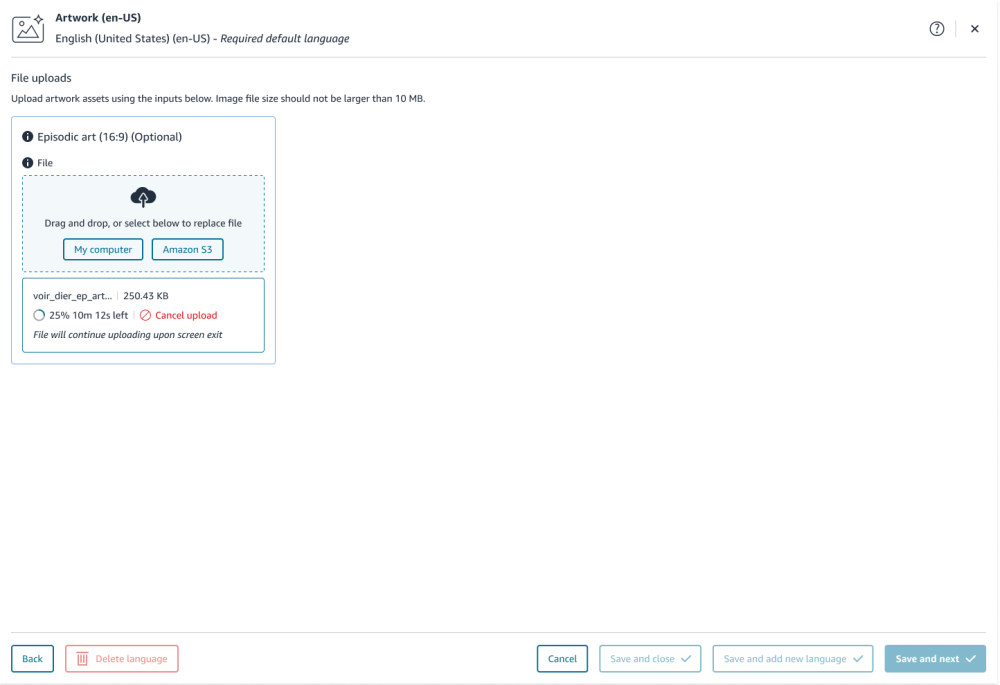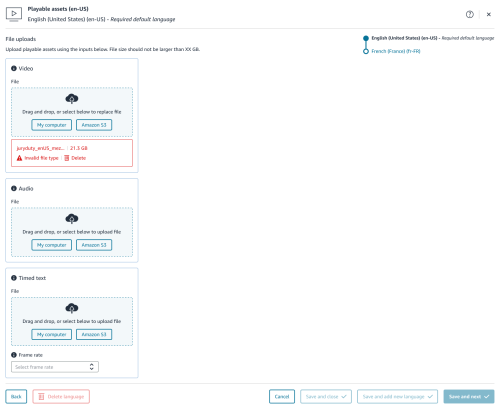After adding a series title, you can enter the Add season and Add episode workflows. This topic provides step-by-step instructions to add seasons and episodes or remove them.
Add a season
The Add season workflow prompts you to add information for the following categories:
- Basic season info
- Avails
- Metadata
- Artwork
- Episodes
Add basic info for your season
- Click the Start button for Basic season info and enter your title’s basic information.
- Season name
- Season sequence: The order in which this season appears in the overall sequencing for this series. For example, Season 1 = 1, Season 2 = 2, Season 3 = 3.
Season SKU: Add your SKU if you have an identifier already in use for your episode.
If you have yet to create one, you can either:
Leave this line blank and Amazon will create one for you.
OR
- Click Generate random SKU to generate a random string of letters and numbers.
The following screenshot shows the Basic season info page set for Season 1 of the show Jury Duty in this example.
- Click Save and next to continue through the workflow, or Save and close to save it as a draft and return to work on the season later.
You can navigate back to the draft season anytime in the Catalog Manager Titles tab.
Enter avails for your season
The Avails page in the Add season workflow has two options at the top: Form selection and EMA avails upload.
Note: The fields and selections available depend on your contract. What you see in your own catalog might not match the screenshots in this topic. If you have questions about the territories available for your titles, please consult your contract or contact your Prime Video representative.
To add avails via form selection:
- Click the Start button for Avails, if necessary, and then choose Form selection.
This page is organized by territory and license type. With the selections available to you, select the check box for the license type available for each territory.
The avails form selections also have bulk apply check boxes in the top row of each column. Select those to apply your choices to all available territories or license types. To update the availability window and pricing models, see Title Hub: Edit and update title avails.Once these selections are made, you can adjust the pricing.
Note: Any check boxes that are grayed out and can’t be selected are titles that are licensed for Prime SVOD. In these cases, avails are not controlled by you, the partner.
- Click Save and next to continue through the workflow, or Save and close to save it as a draft and return to work on the season later.
You can navigate back to the draft season anytime in the Catalog Manager Titles tab.
To add avails via EMA avails upload:
Note: This feature is newly available to Self-Publishing Contract Partners in Prime Video Slate. To learn how to prepare an EMA file, see Sample files.
- Click the Start button for Avails, if necessary, and then choose EMA avails upload.
Fill out your EMA avails Excel file and upload it from your computer.
Any time an avail file is used, a green banner with file details will appear in the workflow page.Important: When you use the bulk file delivery option, and there are extra fields available within the files, they will not all be visible or editable in the Add title form. Any additional fields from the EMA file upload that aren’t visible in the Add title form are submitted to Prime Video along with any new information added to the form. Prime Video pieces this information together for you.
Click Save and next to continue through the workflow, or Save and close to save it as a draft and return to work on the season later.
You can navigate back to the draft season anytime in the Catalog Manager Titles tab.
Enter metadata for your season
The Metadata page in the Add season workflow has two options at the top: Form selection and MEC file upload.
To add metadata via form selection:
Click the Start button for Metadata, if necessary, and then choose Form selection.
For each territory you selected in the Avails section, you will need to upload metadata for each locale associated with those territories, starting with the required Global metadata.Fill out the Listing section. (Note: For Global metadata, these attributes do not require localized metadata values.)
- Original metadata language: The original language used for this season’s metadata. This is the default language you choose on the Basic season info page.
- Countries of origin: Country or countries of origin in which this title was produced. The most important consideration here is the place where the production company (or companies) was established. If a title is a multi-country production, please select each country. The order in which countries are entered is significant. Important: For a TV series, only provide country of origin information for a season.
- Genres: A category of artistic composition characterized by similarities in form, style, or subject matter. Select at least one and up to three genres. Prime Video may add or remove genres to improve customer discoverability. Some examples include Action, Comedy, Documentary, Drama, and Romance.
- Release date: The date that a title was first made available to the public for viewing in a given territory.
- Studio: The production studio or company responsible for this title’s creation in a given language.
- Click the Save and add new language button to add metadata for each specific language as you move through the workflow.
- Title name: The official release title used in title listings for a given language. Title names can not be offensive, include inappropriate capitalization (all caps), or contain special characters.
- Short synopsis: Up to a 400-character description. Synopses can not be offensive, include inappropriate capitalization (all caps), or contain special characters.
- Fill out the Rating section.
- Rating system: The set of rating criteria regulators or organizations in each marketplace for movies and TV shows. For example, the Motion Picture of Association of America (MPAA) assigns movie ratings of G, PG, PG-13, R, and NC-17 in the United States. Similar organizations exist worldwide, including BBFC (UK), FSK (Germany), Eirin (Japan), and CBFC (India). Ratings represent the audience suitability for issues like sex, violence, substance abuse, profanity, or other types of mature content. If your title doesn’t have an official rating, you must suggest a rating based on the video content.
- Rating: The individual rating level selected from a given rating system so that the viewer can get a sense of a title’s suitability for issues like sex, violence, substance abuse, profanity, or other types of mature content. If your title doesn’t have an official rating, you must suggest a rating based on the video content.
- Rating reason (optional): Provides detailed information about the type of content contained in a title. If you’re not sure what to select, leave this blank. Note: Prime Video reserves the right to update rating reasons as necessary. You may select up to four rating reasons.
- Fill out the Cast and Crew sections.
These define the global cast and crew. The top 2 to 4 cast members provided will be indicated as Starring across Prime Video Apps. At least 1 crew member is required. Click Save and next to continue through the workflow, or Save and close to save it as a draft and return to work on the season later.
You can navigate back to the draft season anytime in the Catalog Manager Titles tab.
To add metadata via MEC file upload:
Note: This feature is newly available to Self-Publishing Contract Partners in Prime Video Slate. To learn how to prepare a MEC file, see Sample files.
- Click the Start button for Metadata, if necessary, and then choose MEC file upload.
Fill out your MEC XML file and upload it from your computer.
Any time an MEC file is used, the green banner with file details will appear in the workflow page.
Important: When you use the bulk file delivery option, and there are extra fields available within the files, they will not all be visible in the Add season form. You can still make edits using the form, but your changes will not impact the hidden data. Any additional fields from the MEC file upload that aren’t visible in the Add season form are submitted to Prime Video along with any new information added to the form. Prime Video pieces this information together for you, and fields submitted through the file upload won’t be impacted or changed based on changes in the form.
Note: MEC also includes options for other languages, if you need to have subtitles or dubbed audio files available with your title. With MEC, you can deliver all languages in one file.
- Click Save and next to continue through languages added in avails (unless you’re uploading all files via MEC file delivery). Or click Save and close to save your season as a draft to be worked on later.
You can navigate back to the draft season anytime in the Catalog Manager Titles tab.
Enter artwork for your season
- Click the Start button for Artwork, if necessary, to open the Artwork section of the Add season workflow.
- Upload artwork files for the fields shown in the following screenshot.
Note: Artwork must be free of logos, borders, sex and nudity, adult language, illegible type, drugs, violence, spoilers, offensive cultural imagery, weapons, and elements likely to harm photosensitive viewers.
The specifications for the different art files are:- Cover art (16:9): At the Season level, you can add 2 options. This appears in browse when a customer is viewing multiple titles together, usually in carousels. The title treatment (season title) must be present on the cover art. It must be in an aspect ratio of 16:9 and the preferred resolution is 1920px x 1080px (minimum), or 3840px x 2160px. The file size must be smaller than 10 MG and must be JPG or PNG with a RGB color space.
- Box art (4:3): The artwork that appears in search. The title treatment must be present on the box art. Box art must be in an aspect ratio of 4:3. The preferred resolution is 1920px x 2560px, with a minimum of 1200px x 1600px. The file size must be smaller than 10 MB, and the file type must be JPG or PNG with a RGB color space.
- Hero/background: The artwork used as the main background on detail pages behind the title metadata (main title, rating, synopsis). This artwork must be free of any text elements unless it’s part of the overall image, for example, a sign behind the protagonist with text on it. Hero/background art must be in an aspect ratio of 16:9. The preferred resolution is 1920px x 1080px, or 3840px x 2160px, with a minimum of 1920px x 1080px. The file size must be smaller than 10 MB, and the file type must be JPG or PNG with a RGB color space.
- Click Save and next to continue through the workflow, or Save and close to save it as a draft to be worked on later.
You can navigate back to your draft season anytime in the Catalog Manager Titles tab.
Add episodes for your season
You can enter the Add episode workflow from the Series Hub, or you can add a season’s episodes here in the Season Hub. For complete steps, see the next section.
Each episode added features a Start link to enter the next phase of adding the episode’s information, or a Continue link if you have already started uploading the episode info. The following screenshot shows an example of an episode listing with both types of links.
Add an episode
After you’ve added a season, you can enter the Add episode workflow from the Season Hub. The Add episode workflow prompts you to add information for the following categories:
- Basic info
- Avails (optional on the episode level, will default to the season avail)
- Metadata
- Artwork (optional on the episode level, will default to season artwork)
- Playable assets
Enter basic info for an episode
Click the Start button for Basic info and enter the episode’s basic information.
Episode name: Enter the full title of the content.
Episode sequence: The order in which this episode appears in the overall episode sequencing for this season. For example: Episode 1 = 1, Episode 2 = 2, Episode 3 = 3. These can be edited in the Season Hub with the drag and drop options.
Episode SKU: Add your SKU if you have an identifier already for your episode.
If you have yet to create one, you can either:
Leave this line blank and Amazon will create one for you.
OR
Select Generate random SKU to generate a random string of letters and numbers.
The following screenshot shows the Basic info page filled out for the first episode, Voir Dire, of a season of Jury Duty.
Click Save and next to continue through the workflow, or Save and close to save it as a draft and return to work on the episode later.
You can navigate back to the draft episode anytime in the Catalog Manager Titles tab.
Enter avails for an episode
The Avails page in the Add episode workflow has two options at the top: Form selection and EMA avails upload.
Note: The fields and selections available depend on your contract. What you see in your own catalog might not match the screenshots in this topic. If you have questions about the territories available for your titles, please consult your contract or contact your Prime Video representative.
To add avails via form selection:
Click the Start button for Avails, if necessary, and then choose Form selection.
This page is organized by territory and license type.
With the selections available to you, select the check box for the license type available for each territory.
The avails form selections also have bulk apply check boxes in the top row of each column. Select those to apply your choices to all available territories or license types. To update the availability window and pricing models, see Title Hub: Edit and update title avails.
Once these selections are made, you can adjust the pricing.
Note: Any check boxes that are grayed out and can’t be selected are titles that are licensed for Prime SVOD. In these cases, avails are not controlled by you, the partner.
Click Save and next to continue through the workflow, or Save and close to save it as a draft and return to work on the episode later.
You can navigate back to the draft episode anytime in the Catalog Manager Titles tab.
To add avails via EMA avails upload:
Note: This feature is newly available to Self-Publishing Contract Partners in Prime Video Slate. To learn how to prepare an EMA file, see Sample files.
- Click the Start button for Avails, if necessary, and then choose EMA avails upload.
Fill out your EMA avails Excel file and upload it from your computer.
Any time an avail file is used, a green banner with file details will appear in the workflow page.
Important: When you use the bulk file delivery option, and there are extra fields available within the files, they will not all be visible or editable in the Add title form. Any additional fields from the EMA file upload that aren’t visible in the Add title form are submitted to Prime Video along with any new information added to the form. Prime Video pieces this information together for you.
Click Save and next to continue through the workflow, or Save and close to save it as a draft and return to work on the episode later.
You can navigate back to the draft episode anytime in the Catalog Manager Titles tab.
Enter metadata for an episode
The Metadata page in the Add episode workflow has two options at the top: Form selection and MEC file upload.
To add metadata via form selection:
Click the Start button for Metadata, if necessary, and then choose Form selection.
For each territory you selected in the Avails section, you will need to upload metadata for each locale associated with those territories, starting with the required Global metadata.
Fill out the Listing section. (Note: For Global metadata, these attributes do not require localized metadata values.)
- Original metadata language: The original language used for this episode’s metadata. This is the default language you choose on the Basic info page.
- Countries of origin: Country or countries of origin in which this title was produced. The most important consideration here is the place where the production company (or companies) was established. If a title is a multi-country production, please select each country. The order in which countries are entered is significant. Important: For a TV series, only provide country of origin information for a season.
- Genres: A category of artistic composition characterized by similarities in form, style, or subject matter. Select at least one and up to three genres. Prime Video may add or remove genres to improve customer discoverability. Some examples include Action, Comedy, Documentary, Drama, and Romance.
- Release date: The date that a title was first made available to the public for viewing in a given territory.
- Studio: The production studio or company responsible for this title’s creation in a given language.
Fill out the Rating section.
- Rating system: The set of rating criteria regulators or organizations in each marketplace for movies and TV shows. For example, the Motion Picture of Association of America (MPAA) assigns movie ratings of G, PG, PG-13, R, and NC-17 in the United States. Similar organizations exist worldwide, including BBFC (UK), FSK (Germany), Eirin (Japan), and CBFC (India). Ratings represent the audience suitability for issues like sex, violence, substance abuse, profanity, or other types of mature content. If your title doesn’t have an official rating, you must suggest a rating based on the video content.
- Rating: The individual rating level selected from a given rating system so that the viewer can get a sense of a title’s suitability for issues like sex, violence, substance abuse, profanity, or other types of mature content. If your title doesn’t have an official rating, you must suggest a rating based on the video content.
- Rating reason (optional): Provides detailed information about the type of content contained in a title. If you’re not sure what to select, leave this blank. Note: Prime Video reserves the right to update rating reasons as necessary. You may select up to four rating reasons.
Fill out the Cast and Crew sections.
These define the global cast and crew. The top 2 to 4 cast members provided will be indicated as Starring across Prime Video Apps. At least 1 crew member is required.
Click Save and next to continue through the workflow, or Save and close to save it as a draft and return to work on the episode later.
You can navigate back to the draft episode anytime in the Catalog Manager Titles tab.
To add metadata via MEC file upload:
Note: This feature is newly available to Self-Publishing Contract Partners in Prime Video Slate. To learn how to prepare a MEC file, see Sample files.
- Click the Start button for Metadata, if necessary, and then choose MEC file upload.
Fill out your MEC XML file and upload it from your computer.
Any time an MEC file is used, the green banner with file details will appear in the workflow page.
Important: When you use the bulk file delivery option, and there are extra fields available within the files, they will not all be visible in the Add season form. You can still make edits using the form, but your changes will not impact the hidden data. Any additional fields from the MEC file upload that aren’t visible in the Add season form are submitted to Prime Video along with any new information added to the form. Prime Video pieces this information together for you, and fields submitted through the file upload won’t be impacted or changed based on changes in the form.
Note: MEC also includes options for other languages, if you need to have subtitles or dubbed audio files available with your title. With MEC, you can deliver all languages in one file.
Click Save and next to continue through languages added in avails (unless you’re uploading all files via MEC file delivery). Or click Save and close to save your episode as a draft to be worked on later.
You can navigate back to the draft episode anytime in the Catalog Manager Titles tab.
Add artwork for an episode
Artwork is optional on the episode level. Episode-level images are optional for TV content, and will fall back to the season-level image if not provided. If you are supplying episode-level images, each episode within a season must have a dedicated image. In addition:
- Episode-level images must be stills from that episode.
- Episode-level images must contain persons or objects representative of that episode.
- Episode-level images must be textless.
Like all other artwork, episode artwork must be free of logos, borders, sex and nudity, adult language, illegible type, drugs, violence, spoilers, offensive cultural imagery, weapons, and elements likely to harm photosensitive viewers.
To add episode art:
- Click the Start button for Artwork, if necessary, to open the Artwork section of the Add episode workflow.
Upload artwork files for the field shown in the following screenshot.
- Episodic art (16:9) (Optional): Episodic artwork provides episodic context without revealing “spoilers,” and appears on detail pages alongside the episode. This is usually a still from the episode and must be free of any text elements unless it is a part of the overall image (for example, a sign behind the protagonist with text on it). It must be in an aspect ratio of 16:9 and the preferred resolution is 1920px x 1080px (minimum), or 3840px x 2160px. The file size must be smaller than 10 MG and must be JPG or PNG with a RGB color space.
Click Save and next to continue through the workflow, or Save and close to save it as a draft and return to work on the episode later.
You can navigate back to the draft episode anytime in the Catalog Manager Titles tab.
Add playable assets for an episode
Note: The Playable assets section in the Add episode workflow supports only 1 single mezzanine file per title, but does support localization for audio and timed text. Movies are the only title types where more than one mezzanine file is accepted; one is for the movie trailer and one for the full-length movie.
To upload playable assets:
- Click the Start button for Playable assets, if necessary, to open the Playable assets section of the Add title workflow.
- Upload asset files for the fields shown in the following screenshot.
- Video: Title’s primary content that a viewer will watch for given language locale.
- Audio: A discrete audio file that contains a track meant to sync with a title’s video for a given language locale.
- Timed text: The presentation of text media in synchronization with audio and video. Examples include captions, subtitles, and forced narratives.
- Frame rate: The frames per second at which text appears on screen.
Submit a new episode
Once you have completed each section in the Add episode workflow, you can submit the new episode.
- Click Submit episode.
- To add another episode, click Add another episode.
- To add another season, click Add another season.
- When you’ve completed each section, click Save and close, and then click Submit.
Note: If there are any errors or required items missing, error message(s) will appear, letting you know what errors need to be fixed.
Once you submit a new episode, you can view your submission on the Catalog Manager Titles tab.
Remove seasons and episodes
There are different instructions for deleting a title, depending on whether or not the content is live. If the title is live to customers, the process is the same, whether the title is episodic or standalone.
- Open the Catalog Manager Titles tab and search for the title you want to delete.
- If the title is hyperlinked, click the link to open the Title Hub editor for that series.
- If the series isn’t published, you can delete the Episodes line items or the Seasons line items by clicking the trashcan icon for each line item in the Seasons and episodes section.
- Similarly, within the Episode Hub or Season Hub, you can click Delete episode or Delete season respectively, in the bottom right corner of the page.
Important: If the series is published and already live to customers, the recommended way to remove content is to end-date or remove availability for all applicable license types and territories. For more information, see Title Hub: Delete titles.