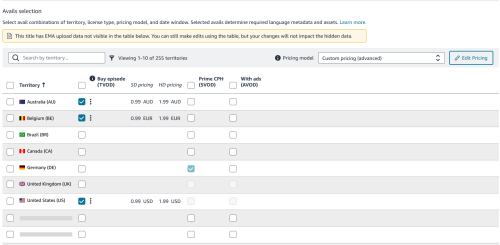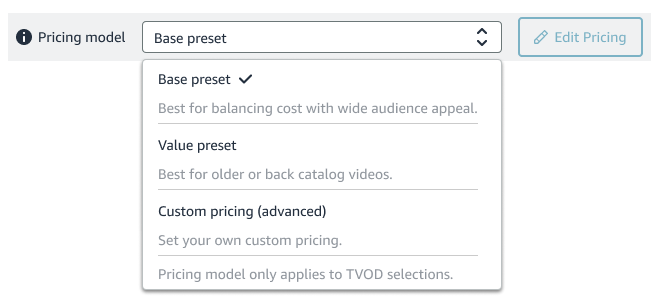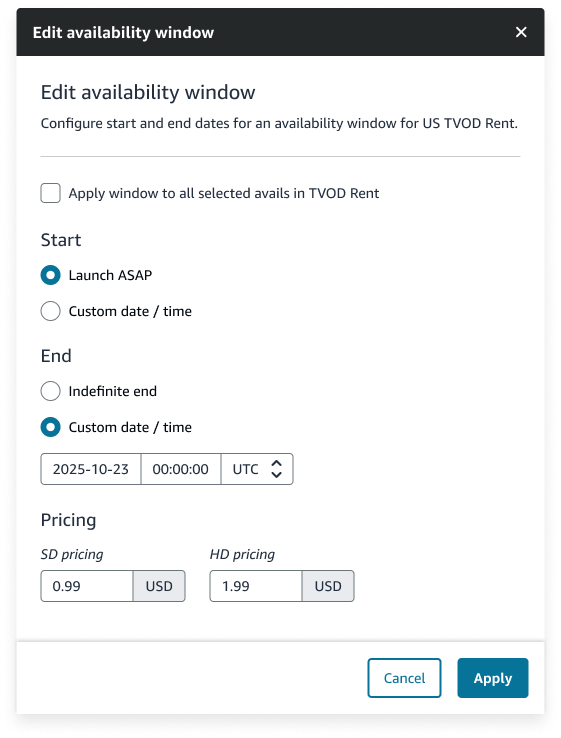Location availability, pricing model, and availability dates can be updated in the Avails section in Title Hub. You can edit avails for standalone titles, seasons, and episodes. Avail selections are not available at the series level.
To access this information, go to the Catalog Manager Titles tab.
- Use the search bar to type in the title name or SKU to find the title you want to edit.
- Click the title to open the Title Hub workflow.
- Click the Edit button for Avails in Title Hub to make changes to that title’s availability.
Update the license type
Available license types include the following:
- SVOD CPH
- SVOD Fixed Fee
- TVOD (buy)
- TVOD (rent)
- With ads (AVOD)
- Channels
Note: You may not have access to all license types listed, depending on your contract.
To add or update the license type selected for a particular territory:
- Select the check box for the license type/territory combination.
- Click the more options icon (three vertical dots) for that combination to update the availability window and any necessary pricing information.
- When you’re done making changes, click Save and submit.
Change location availability
You can change the location availability through your avails at any time, as long as you have access to publish in those additional territories. If you do have access to publish in additional territories, this is displayed automatically under Avails in the Title Hub.
If a title is already live, removing the territory selection that it’s live under takes down the title in that location.
Note: A title’s availability territory and metadata language determines the locations to which it can be published. For supported languages by location, see Available locations.
Change pricing model
The pricing model is the set of prices associated with TVOD purchase and rental offers. The base model is selected by default, but you can also select a value or a custom model. Whether you are updating this for a standalone title or at the season or episode level, the functionality is the same. Click the Pricing model dropdown to choose from a menu, or click the Edit Pricing button.
Change availability window
You can configure and update the start and end dates for an availability window for any license type/territory combination.
- Click the more options icon on the row you want to make availability window updates for.
- Click the pencil icon option for the current avail window.
The Edit availability window dialog box opens. - Change the Start and End dates and the pricing for that entry.
You can also apply the dates to all selected avails for that business line. - Click Apply.
- Click Save and submit in Title Hub to ensure your changes are reflected on the storefront.