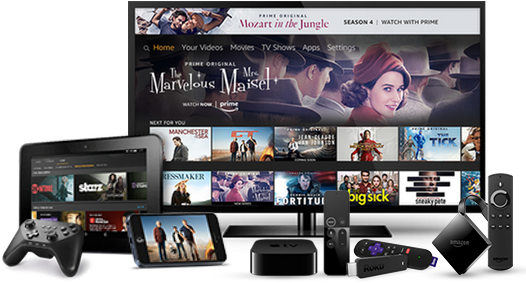Welcome to Prime Video Slate
Prime Video Slate unifies and streamlines content delivery and account management features in a single portal to optimize content publishing. Built on the Prime Video global delivery standards, Slate enables content partners to use bulk-file delivery or single title upload for any content offering. Our self-service Catalog Manager provides real-time dashboard insights, including title publishing status. Our Title Hub simplifies title origination and editing throughout all delivery and publishing phases. Established features like marketing, branding, and performance tracking tools are hosted in a new UI designed for ease and convenience.
Whether you’re an independent filmmaker or a major studio, Slate is built to help content providers make titles available to stream, rent, or buy in territories around the world on all supported devices—Fire TV, phones, tablets, game consoles, Smart TVs—and on the web. Explore this support guide to learn more about Slate, and unlock the full value of your catalog.
If you’re an existing Prime Video content provider, see the What’s new section to familiarize yourself with Slate.
If you’re a new content partner to our service, see the Get started section for a roadmap to your onboarding journey.
If you want to submit content to Prime Video with the support of a content aggregator, see Content aggregation services.