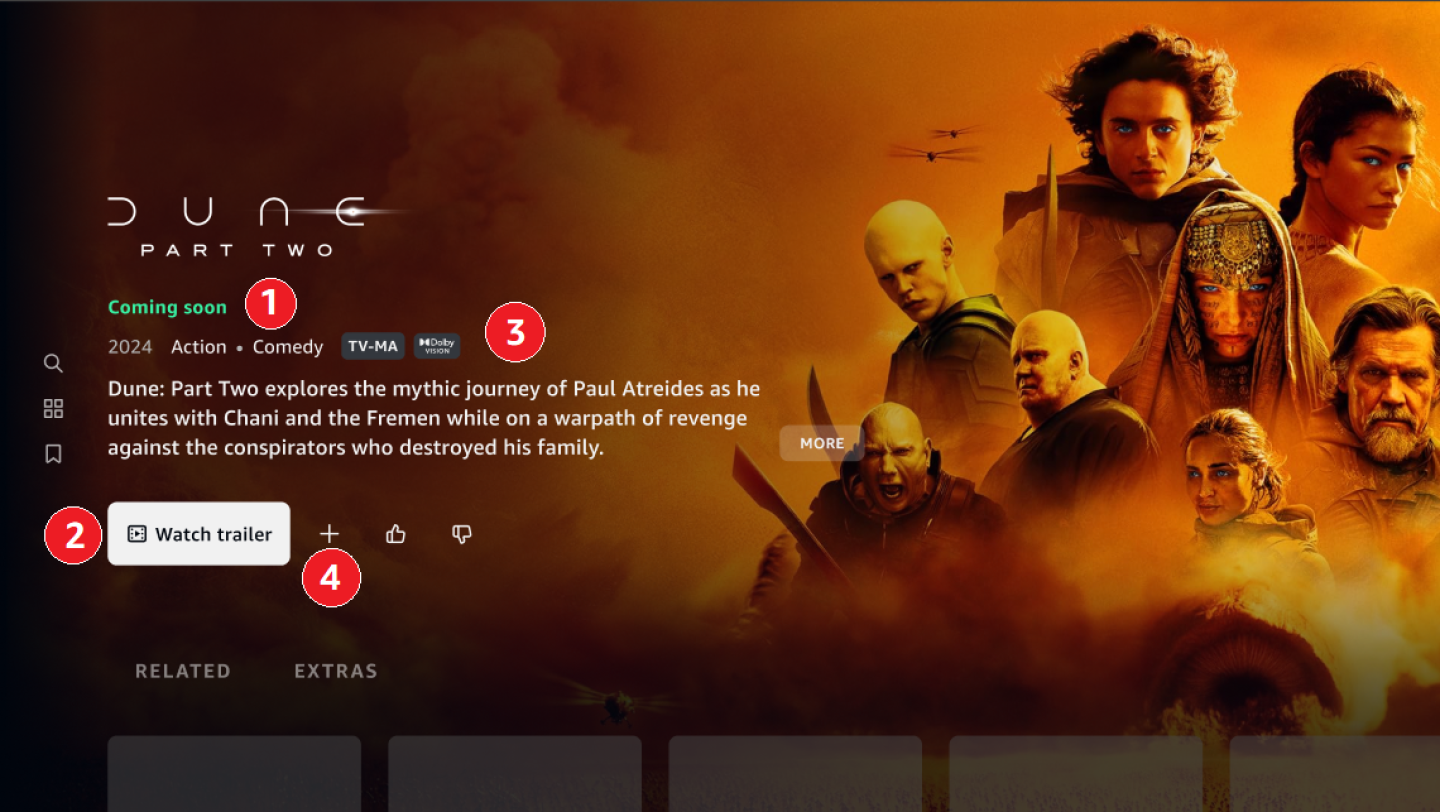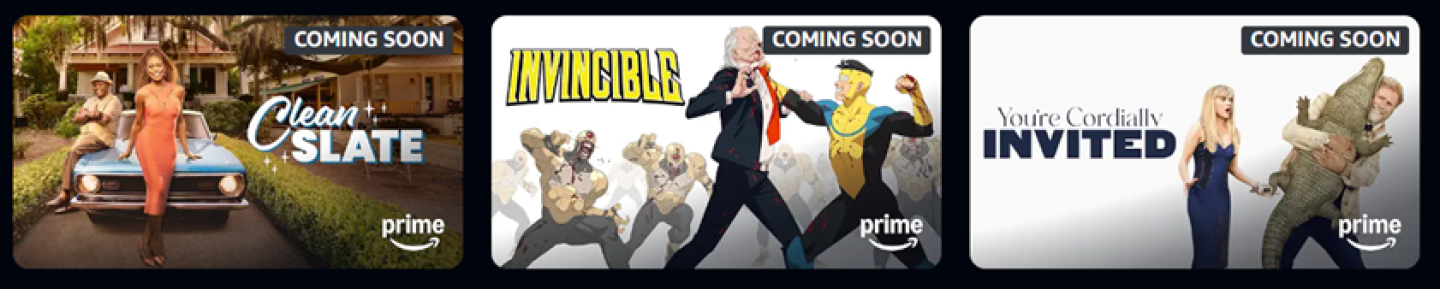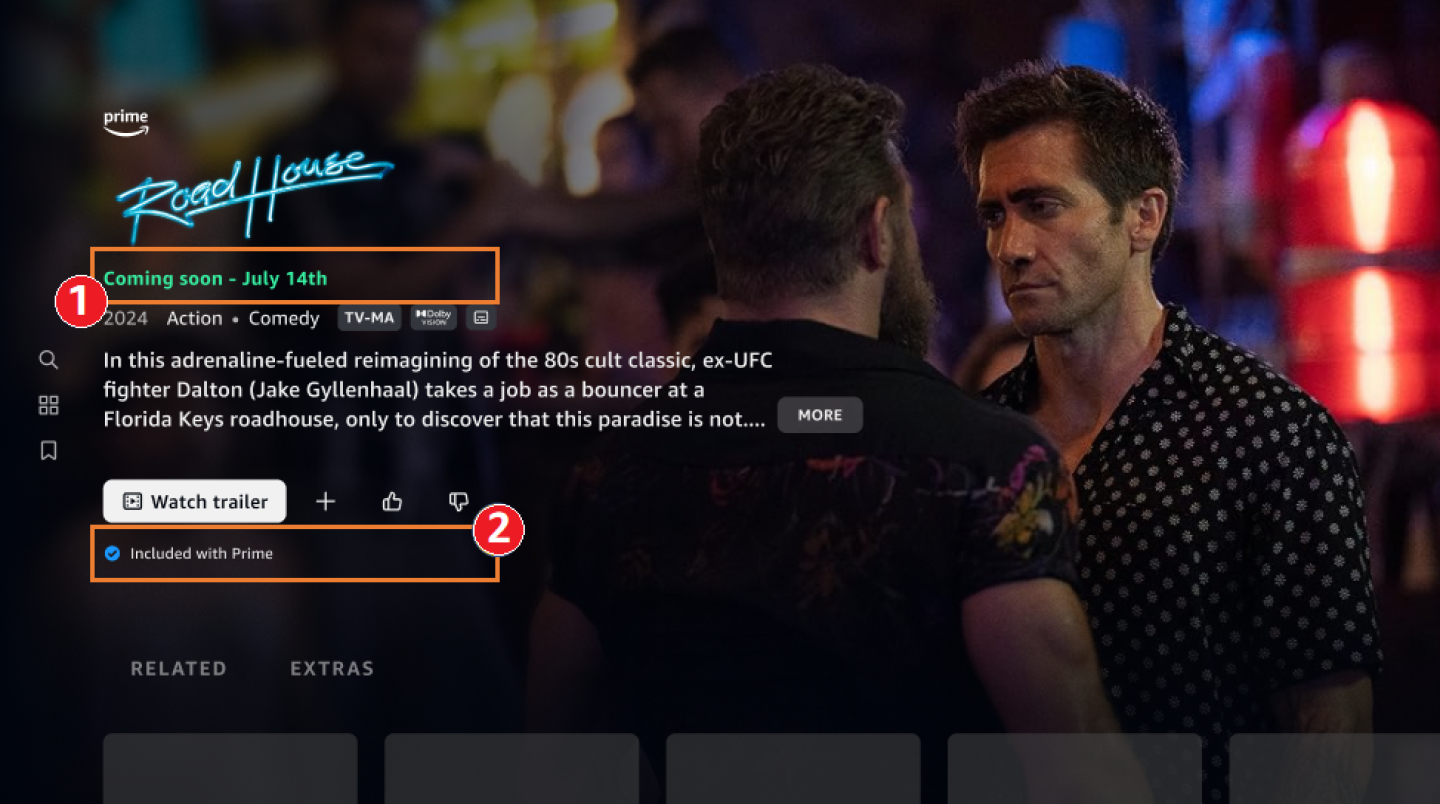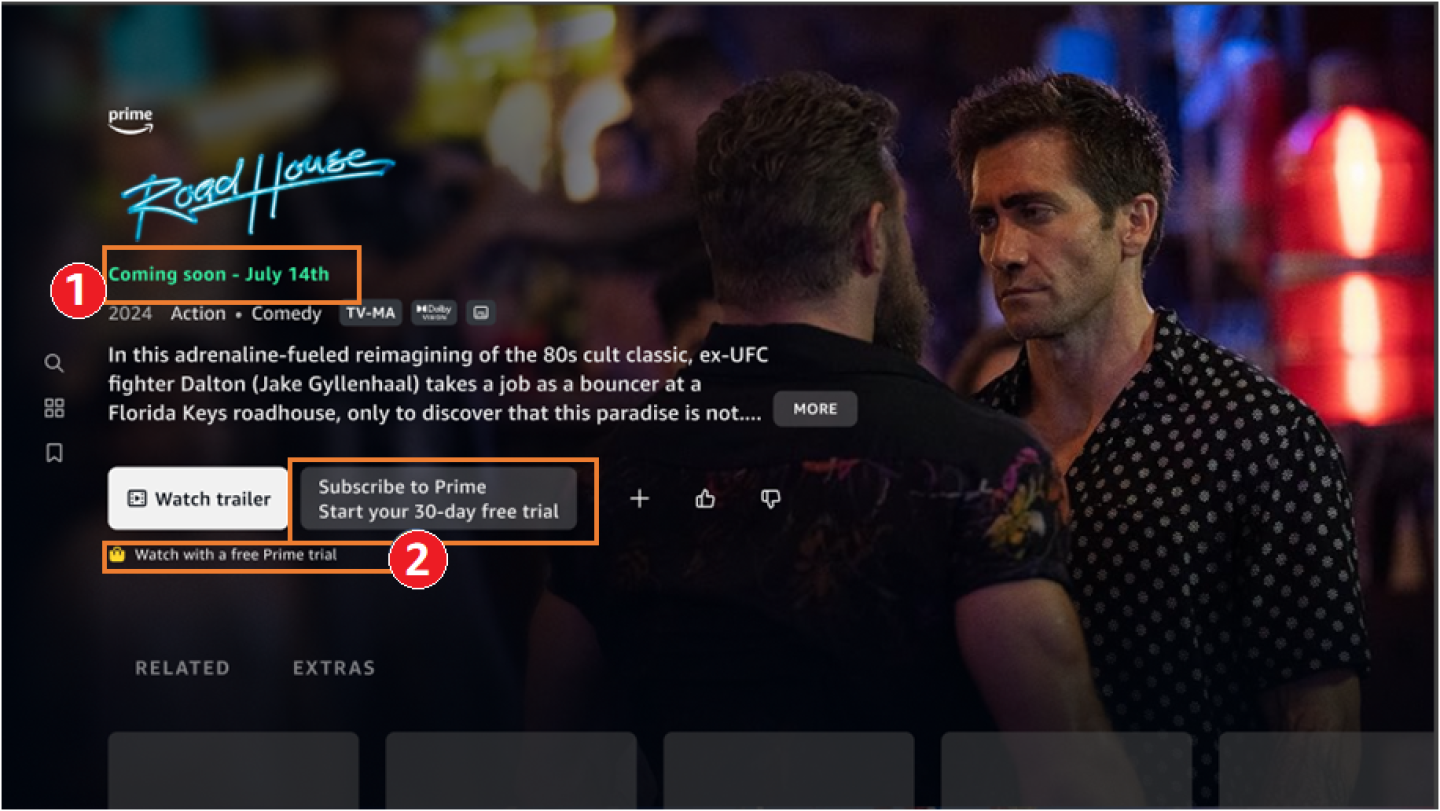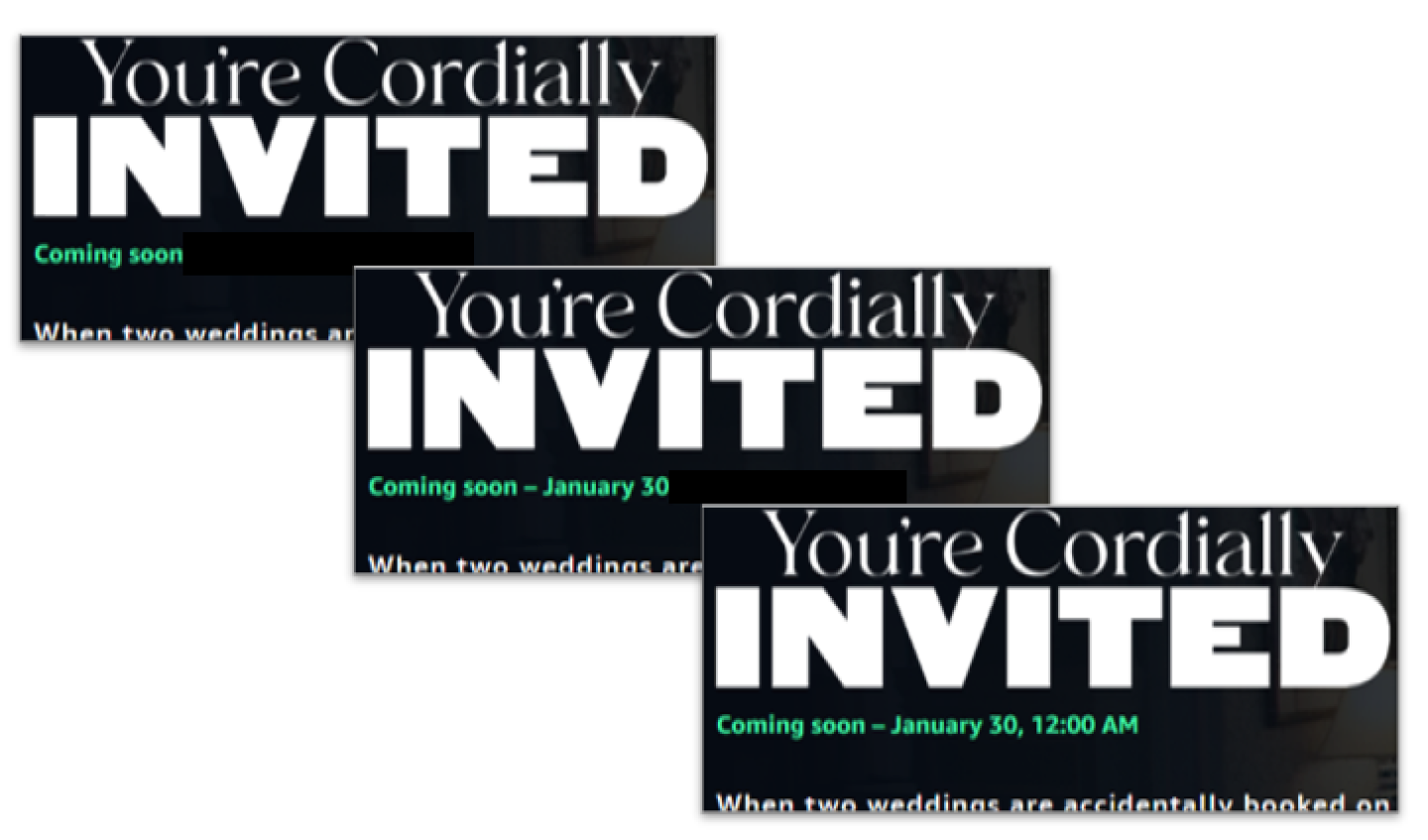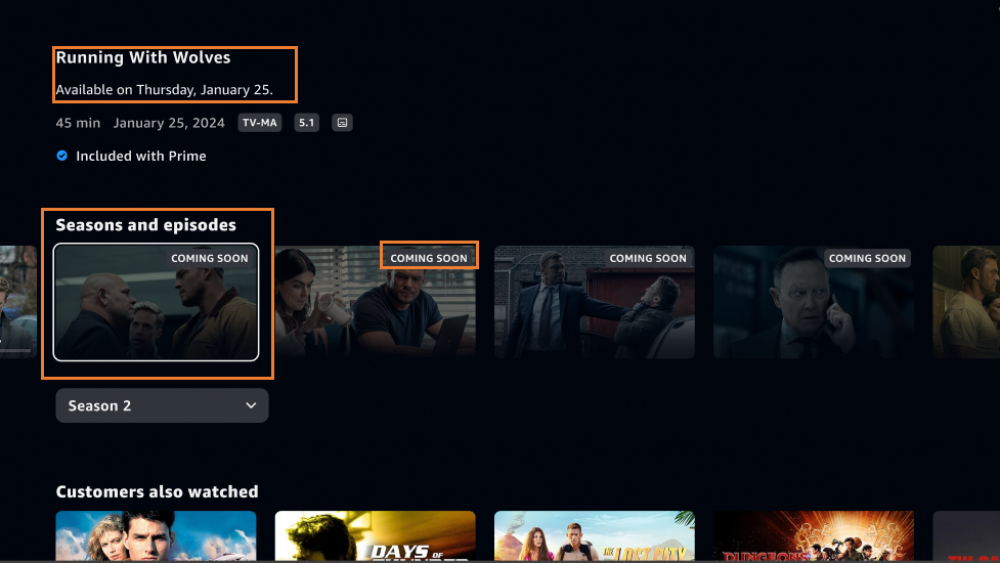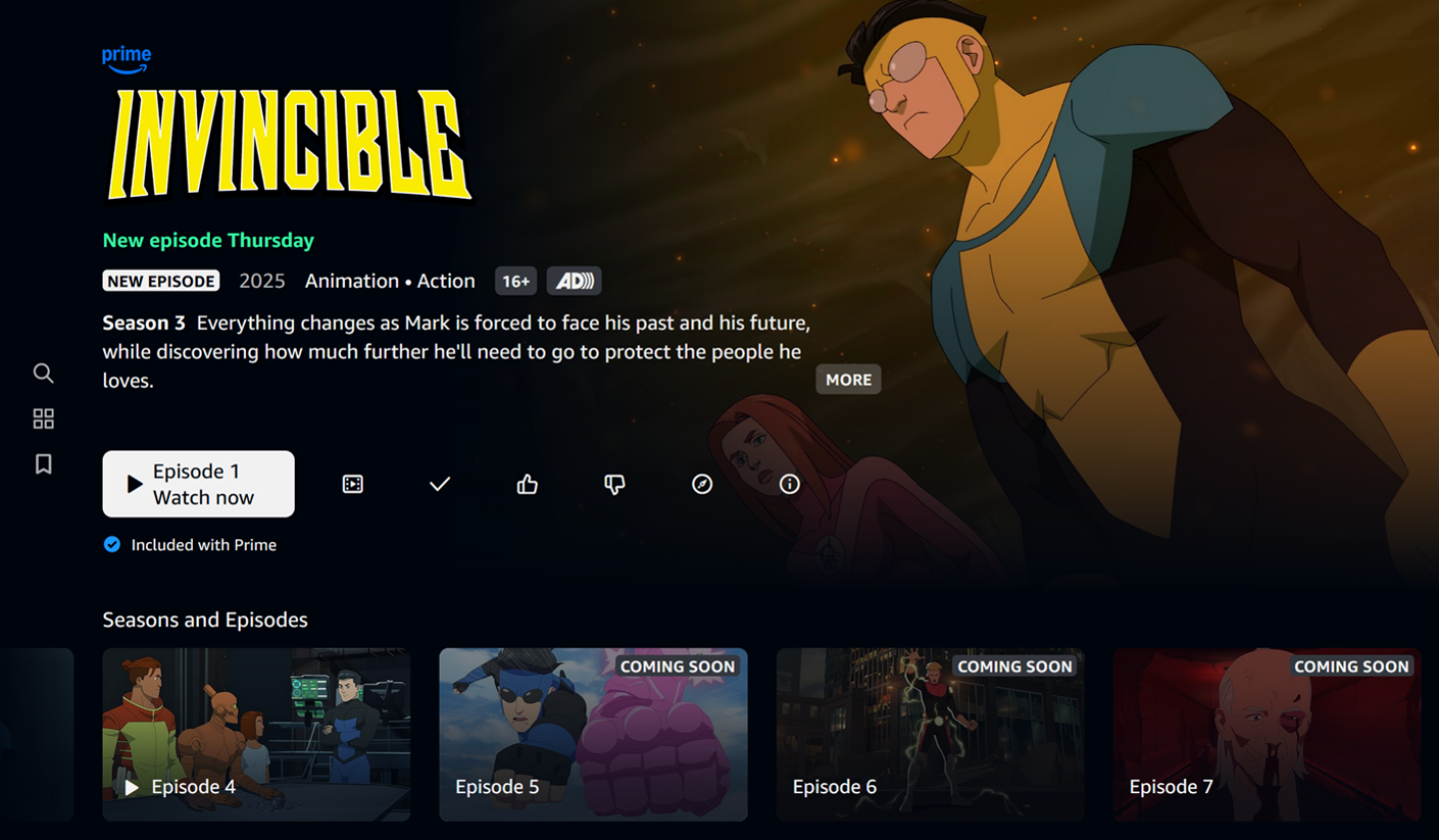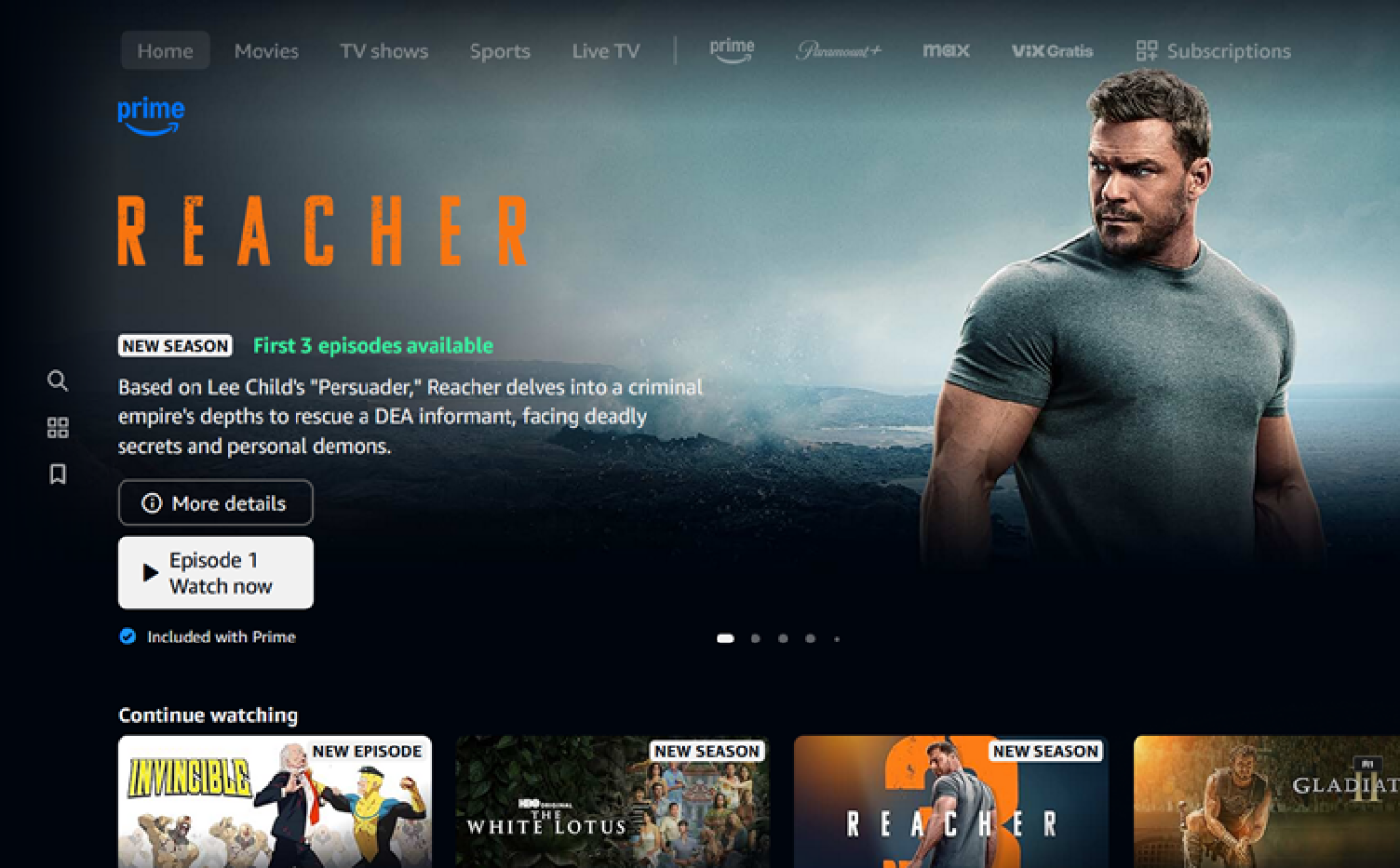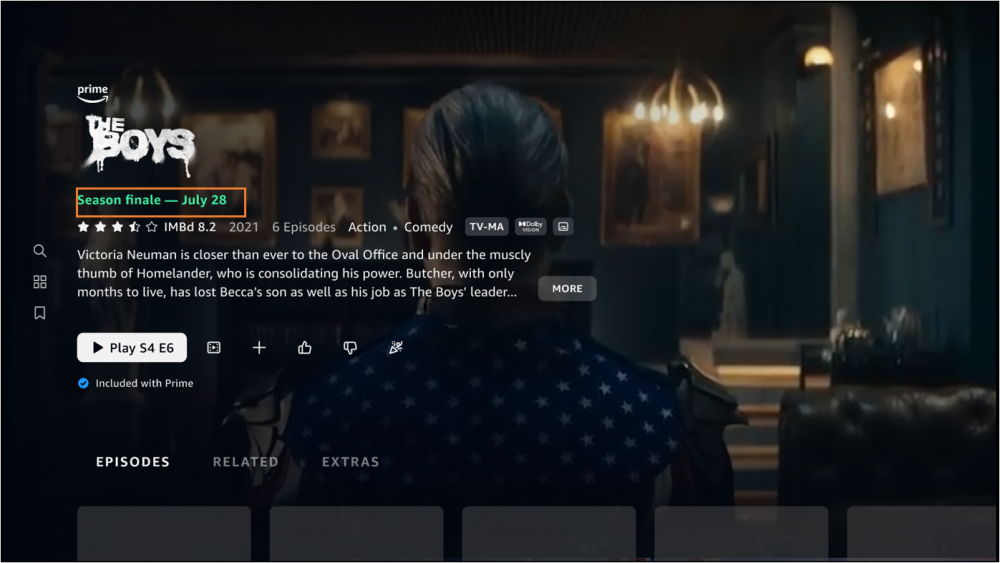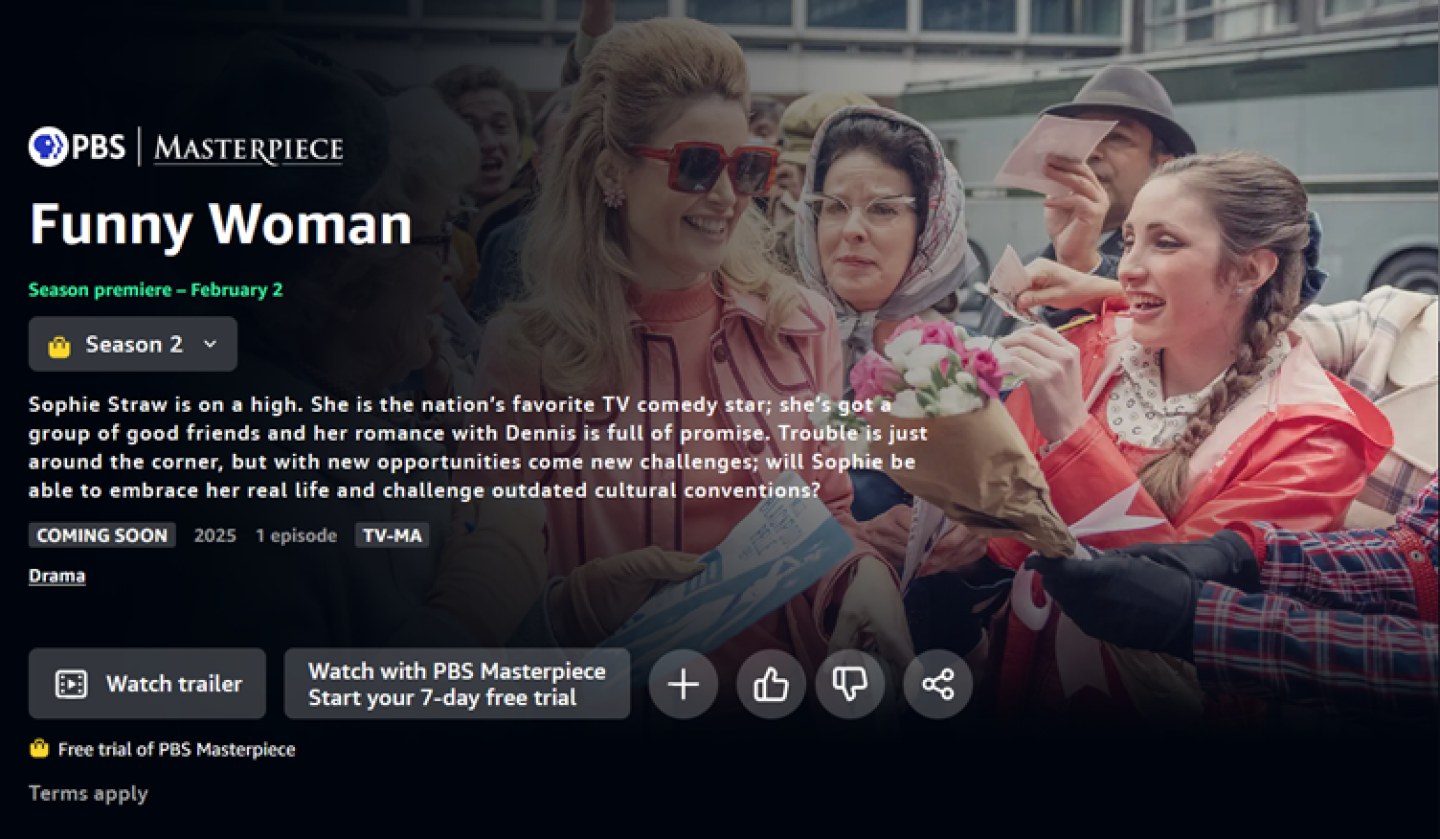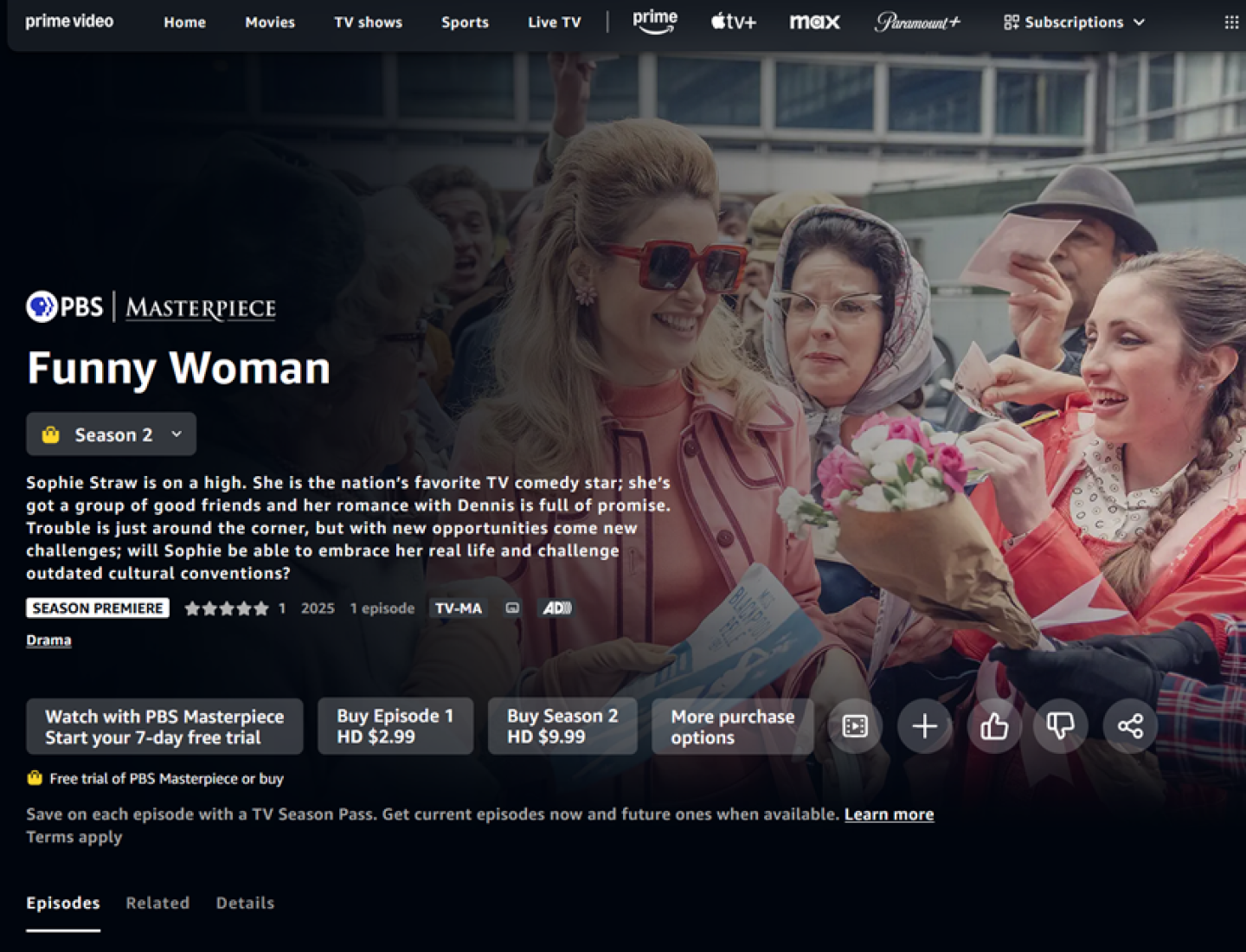Prime Video offers content partners four strategic tools to build anticipation for movie and TV content that has not yet launched on the service. These pre-release features enhance audience engagement by allowing partners to create early visibility, provide access to promotional content, and highlight key dates.
The four main anticipation experiences and specs are captured in this topic as follows:
- Pre-release content pages. Partners can create a detail page before content goes live, and include a Watch trailer call-to-action button.
- Pre-release content page with enhanced messaging. In addition to the Watch trailer call-to-action button, this option also displays the title launch date, and provides offer and entitlement clarity with relevant call-to-action options.
- Upcoming episode visibility. Offers viewers details of future episodes of non-binge TV series.
- Season milestone announcements. These highlight events such as TV Season Premieres and Finales.
Pre-release content with a “Watch trailer” call to action
Prime Video allows partners to create pre-release detail pages prior to delivery or launch of a movie or TV season. This pre-release detail page serves as a promotional tool in the period leading up to the launch of content. It provides customers with anticipatory messaging, the ability to watch a promotional trailer, and the option to add the movie or TV show to their watchlist.
Note: To launch a pre-release detail page, you are required to deliver a trailer or teaser.
Storefront experience
A pre-release detail page looks like the following example to customers.
- Messaging
“Coming soon” messaging. This messaging will stay static until the movie or TV season launches, or until the partner provides Prime Video with an announce date for the content. The messaging will then include the date. (For more information, see Enhanced pre-release detail pages later in this topic.) - Watch trailer
A call-to-action button that lets the customer watch a promotional trailer or teaser. - Detailed content information
Synopsis, genre, rating, and so on. This information is provided by the parent (Season or Movie) content metadata. - Add to Watchlist button
Lets the viewer add title to their Watchlist.
During the pre-release period, Prime Video also adds a “COMING SOON” badge overlaid on cover art, in title metadata, and in search results. This badge provides customers with additional context at a glance, and stays in place until the title launches. No additional action is required to enable the badge; Prime Video adds it automatically.
The basic pre-release detail page experience is simple and straightforward. But you can elaborate on the messaging to customers with much more detail, including specific release dates, channel availability, and subscriber-directed content. For more information, see Enhanced pre-release detail pages later in this topic.
Delivery requirements
Pre-release detail pages require the delivery of trailer teaser content for customers’ consumption. In addition to VAM requirements, certain parent content assets are also required. The requirements differ slightly between movie pre-release detail pages and TV pre-release detail pages. All requirements must be met for a pre-release page to publish.
Movie pre-release detail page delivery requirements
Required deliverable
Link to guidelines
VAM EMA Avail
VAM MEC
VAM MMC
VAM Artwork
VAM Playable AssetsMovie MEC of parent
Movie Artwork of parent
TV pre-release detail page delivery requirements
Required deliverable
Link to guidelines
VAM EMA Avail
VAM MEC
VAM MMC
VAM Artwork
VAM Playable AssetsSeason MEC
Series MECSeason Artwork
EMA Avails Start Date
For a pre-release detail page to go live, the VAM avail start date must be earlier than the featured content launch. For example, if a movie is launching December 1, its VAM is required to avail before December 1.
Artwork
If artwork is not provided for VAM content, Prime Video will default to the relevant movie or TV season content.
Enhanced pre-release detail pages
Important: Enhanced pre-release detail pages are only applicable for Subscription Video On Demand (SVOD), Advertisement Video on Demand (AVOD), and Free Video On Demand (FVOD) titles.
Prime Video offers additional enhancements to pre-release detail pages for SVOD content. Partners can show launch dates for pre-release content, and indicate to customers how to watch the upcoming title. To add these enhancements, partners must provide an explicit date in the AnnounceDate field in the main content (movie or episode 1) avail. This date controls the visibility of:
- Launch date of the content, with messaging that becomes more specific as the launch date nears. (For details, see Launch date messaging later in this topic.)
- Entitlement messaging, such as “Available on xx channel” or “Included with xx channel”. In cases where customers are not currently subscribed to the upcoming content, Prime Video will provide an extra call-to-action mechanism to subscribe to the appropriate channel.
Storefront experience
When enhanced messaging is activated, customers will see slightly different detail pages, depending on whether they are entitled subscribers.
The entitled customer experience looks similar to the following.
- Enhanced launch date information that indicates this title is coming soon.
- Information about how to watch the content. For subscribers, this indicates that the content is included with Prime. Messaging appears under the Watch trailer button.
The non-entitled customer experience looks similar to the following.
- Enhanced launch date information that indicates this title is coming soon.
- Information about how to watch the content. For non-subscribers, this indicates that the content requires a Prime subscription. A Subscribe to Prime call-to-action button appears next to the Watch trailer button.
Delivery requirements
Launch date high-value messaging, entitlement messaging, and subscription call-to-action (if applicable) are controlled in the parent (movie or episode 1) EMA Avail, using the AnnounceDate field. For a partner to activate these features, all requirements for a standard pre-release detail page (as shown above in Pre-release content with a “Watch trailer” call to action) must be met. Once you’ve met those requirements, you must also update the following fields in the movie or episode 1 EMA Avail.
Movie requirements
Movie EMA Avail. These attributes are in addition to the standard EMA Avail guidelines. Make sure that AnnounceDate is set prior to the movie Start date. Avails with AnnounceDate set equal to or after the movie Start date will be rejected.Field name
Definition and notes
Accepted values
Prime Video usage
AnnounceDate
The date on which Prime Video is allowed to start showing the Start date and time of the content.
YYYY-MM-DDTHH:MM:SS
Required
WorkType
Movie
TV season requirements
Episode 1 EMA Avail. These attributes are in addition to the standard EMA Avail guidelines. Make sure that AnnounceDate is set prior to the episode 1 Start date. Avails with AnnounceDate set equal to or after the episode 1 Start date will be rejected.Field name
Definition and notes
Accepted values
Prime Video usage
AnnounceDate
The date on which Prime Video is allowed to start showing the Start date and time of the content.
YYYY-MM-DDTHH:MM:SS
Required
WorkType
Episode
Launch date messaging
Starting on the date provided in the AnnounceDate field, “Coming soon” messaging on the pre-release detail page will evolve dynamically as follows:
- More than 57 days prior to movie/episode 1 start: “Coming soon”
- 56 to 28 days prior to movie/episode 1 start: “Coming soon — Month”
- 27 to 14 days prior to movie/episode 1 start: “Coming soon — Date”
- 13 to 0 days prior to movie/episode 1 start: “Coming soon — Date, Time (local)”
Note that this messaging may change in the following scenarios:
- New trailer: If an additional trailer is added during the pre-release window, a corresponding message will temporarily take precedence over the “Coming soon” text (between 27-0 days prior to the movie/episode 1 Start date):
- “Watch trailer — New series Date”
- “Watch trailer — New season Date”
- “Watch trailer — New movie Date”
- Season or Series Premiere: If a TV Series or Season is flagged as a Premiere, a corresponding message will take precedence (between 27-0 days prior to the episode 1 Start date):
- “Series premiere — Date” (applies to Season 1 only)
- “Season premiere — Date” (applies to Season 2 and later).
For more information, see Announce TV series premieres, season premieres, and season finales later in this topic.
Provide visibility into upcoming episodes of non-binge TV seasons
In an effort to maintain customer engagement with episodic, non-binge TV seasons, delivery partners can promote upcoming episodes. This feature shows customers upcoming episodes on the detail page for the TV season. Customers will see the title of the upcoming episode, its availability date, and the episode artwork. “COMING SOON” badging will also be displayed on each unreleased episode’s artwork. (Episode artwork appears dimmed until the episode is available.) To avoid spoilers, the synopsis of the upcoming episode will be hidden and replaced with an availability date message. A synopsis will not be shown until after the episode has gone live on Prime Video.
Storefront experience
The following screenshot shows an example of a detail page for upcoming TV series episodes. The title of the next episode, as well as its release date, are highlighted at the top of the page. Additional upcoming episodes are displayed in a carousel, with “COMING SOON” badging shown on each.
The following screenshot includes more high-value messaging, with the “New episode Thursday” text announcing the next upcoming episode. The “NEW EPISODE” badge also indicates that a new episode is available. This badge is applied to cover art on the Prime Video storefront, in search results, and in metadata.
In the following screenshot, the detail page includes “First 3 episodes available” high-value messaging, which is shown when either 2 or 3 episodes launch at the same time as episode 1 in an episodic launch season. Not shown here is the “All episodes available messaging, which is shown after all of the episodes in an episodic launch season are available.
Delivery requirements
Placement of upcoming episode messaging is controlled in the AnnounceDate field for each individual episode’s EMA Avail. When a partner populates the AnnounceDate field:
- The upcoming episode will be shown in the episode list
- “Available on [Date]” messaging will be displayed
- “New episode [Day]” will be displayed
Upcoming episodes will not be placed until after Episode 1 has gone live. The following deliverables are required to show an upcoming episode:
- Episode EMA Avail (for guidelines, see Content rights)
- Episode MEC (for guideliens, see MEC title metadata)
- Episode Artwork (recommended; for guidelines, see Artwork specifications)
Episode EMA Avail requirements
The following attributes are in addition to the standard EMA Avail guidelines.
Field name |
Definition and notes |
Accepted values |
Prime Video usage |
AnnounceDate |
The date on which Prime Video is allowed to start showing the upcoming episodic placements with suppressed synopsis, episode availability dates, episode artwork, and episodic badges. |
YYYY-MM-DDTHH:MM:SS |
Optional |
WorkType |
Episode |
episode |
Required |
Artwork
If artwork is not provided for upcoming episode content, Prime Video will default to TV season content.
Announce TV series premieres, season premieres, and season finales
As part of the non-binge TV season release cadence, partners can drive anticipation for TV season premieres and finales, and TV series premieres, with hig-value messaging (such as “Season finale — July 28"). Once these episodes become available, Prime Video also applies the corresponding badging (like “SEASON PREMIERE” or “SEASON FINALE”).
If you want customers to see premiere and finale information about specific episodes, you must include:
- A value for the AnnounceDate field in the EMA Avails file.
- A DisplayIndicators attrubute in the Episode MEC file. (See Delivery requirements below.)
Storefront experience
The following example shows a detail page announcing the season finale availability date for a TV series.
The following example shows a detail page that includes messaging about the season premiere date for a TV series.
The following example shows a detail page for the same TV series and episode as above, with the “SEASON PREMIERE” badge added. This badge is shown after a new episodic season has launched. It only applies when an episode is flagged as a premiere.
Delivery requirements
Series/season premiere and season finale indicators are controlled in episode MEC metadata, depending on season or series messaging, by using DisplayIndicators with specific values:
Series or Season Premiere: Episode 1 MEC with DisplayIndicators = P
Note: Series Premiere messaging will be shown for Season 1 deliveries. Season Premiere messaging will be shown for Season 2 and later.
Season Finale: Finale Episode MEC with DisplayIndicators = F
Note: Series Finale messaging is not supported.
Episode or Season MEC requirements
The following DisplayIndicators attribute is in addition to the standard MEC guidelines.
Field name |
Definition and notes |
Accepted values |
Prime Video usage |
DisplayIndicators |
Used to indicate Premiere Episode or Finale Episode |
P, F, CC, DVS, blank |
Optional |